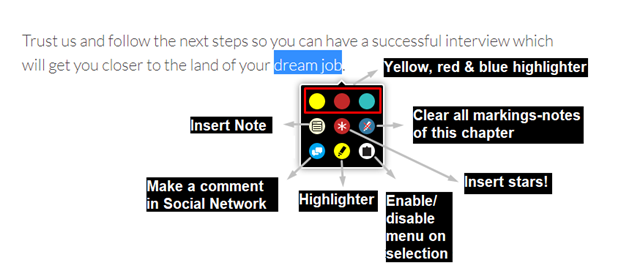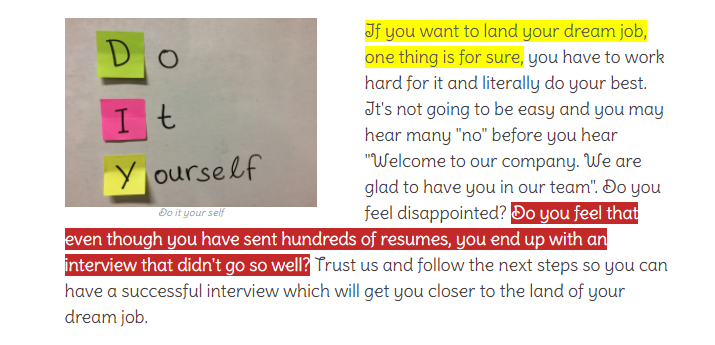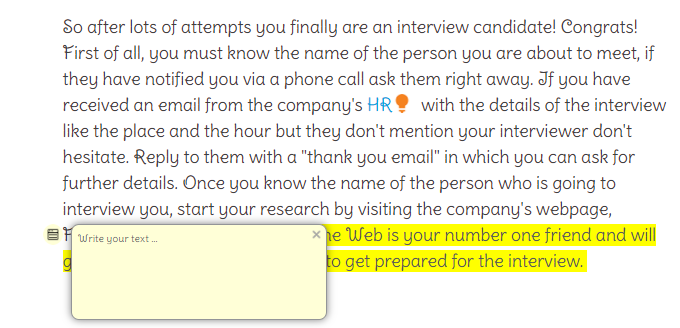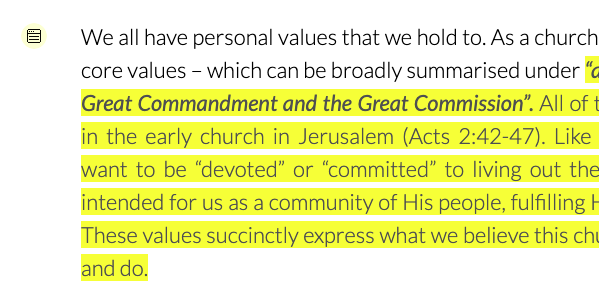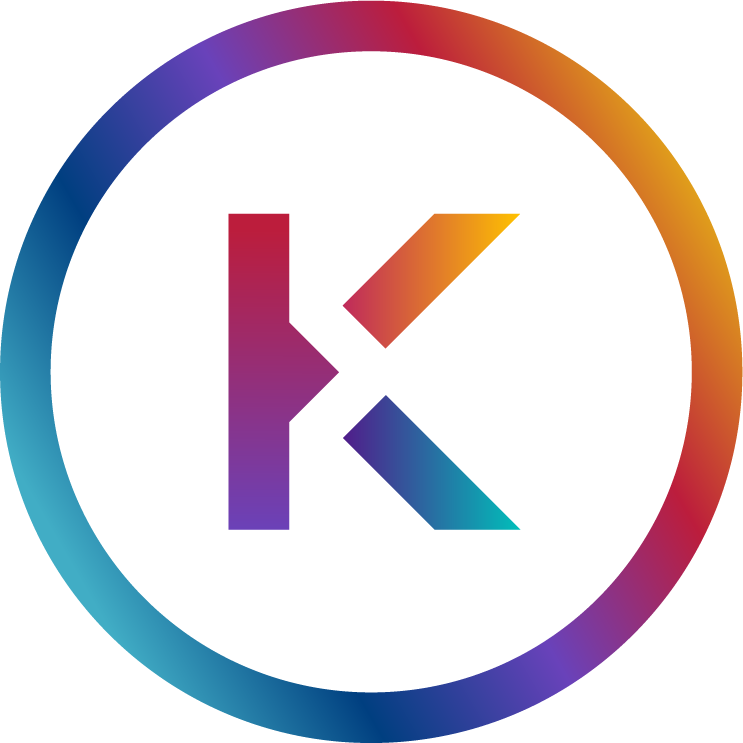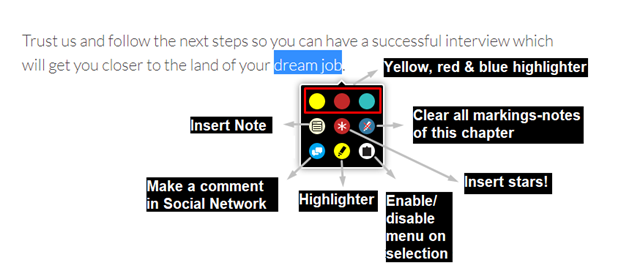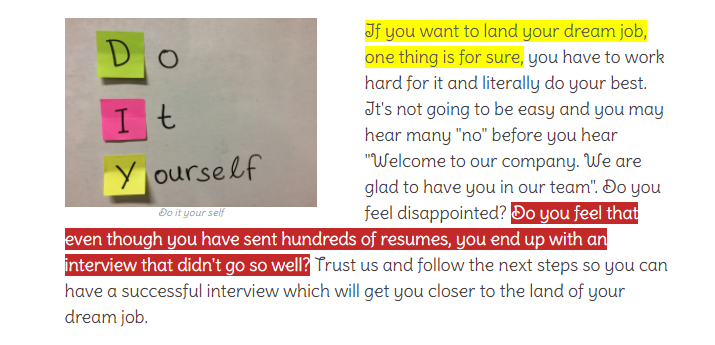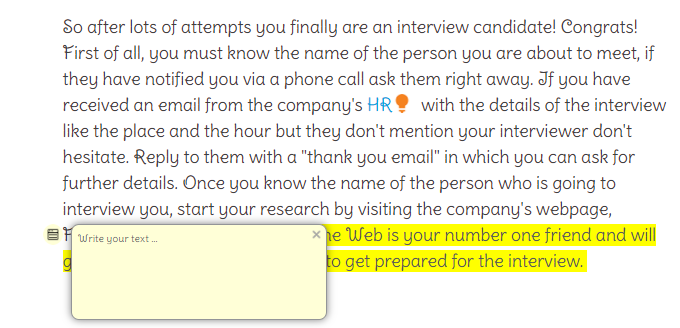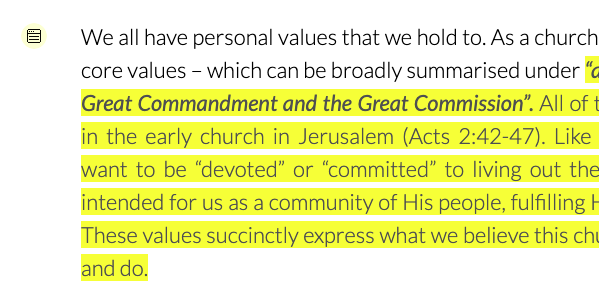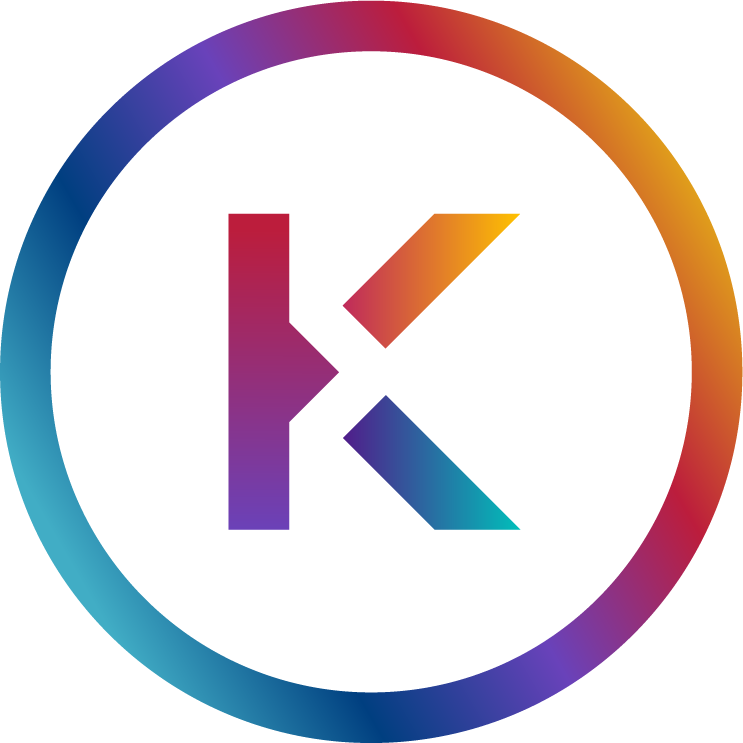You can also take notes on your ebook in just seconds. You have the option to insert a note which relates to a whole section or a specific note just by marking the word, phrase or paragraph and pushing the right click. Once the panel appears you just click on the “insert note” icon and a small bubble pops-up where you can write your notes.